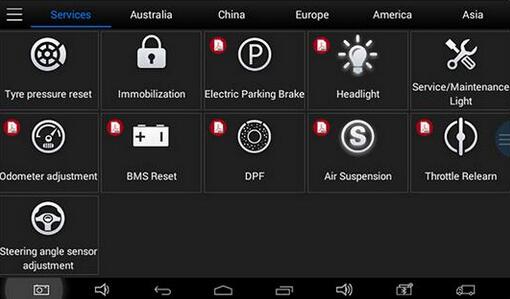
This post will talk about this new style auto diagnostic tool – XTOOL EZ400 Pro.
After EZ400 PRO tablet connected to vehicle via main cable, diagnosis can be performed now.
First post a diagnostic interface:
Users can choose menu based on their actual needs:
selection for Europe means entering European cars menu, selection for Asia means entering Asian cars menu, selection for America means entering American cars menu, selection for China means entering Chinese cars menu. Users also can input vehicle model to search.
Test Functions
Take Volkswagen car for example, select Diagnosis, then select Europe Car, users can see Volkswagen’s logo. If the logo has not been seen,
please swipe up and down or enter the car model to research.
Different vehicles have slight different menus.
Common main function menu includes the following options:
Read ECU
This function is to read ECU version information, which is the equivalent of “System Identification” or “System Information” in some electronic control systems, all mean to read ECU related software and hardware versions, shown as below.
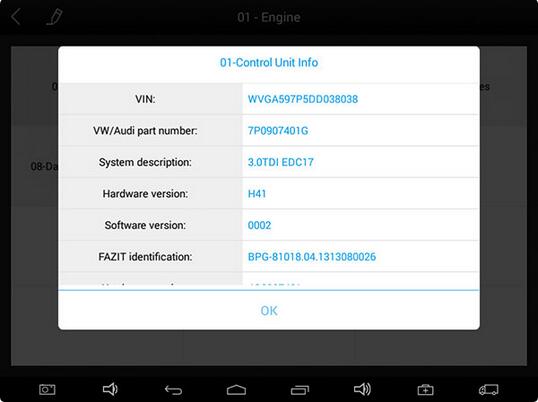
Read DTCs
Select Read Trouble Codes to read trouble codes stored in ECU. Screen will show the trouble code and its definition when read the trouble codes, shown as below.
Tip: In the process of diagnosis, if the device shows “System is OK” or “No Trouble Code”, it means there is no related trouble code stored in ECU or some troubles are not under the control of ECU, most of these troubles are mechanical system troubles or executive circuit troubles, it is also possible that signal of the sensor may bias within limits, which can be judged in Live Data.
Clear DTCs
Return to the previous step, select Clear DTCs to clear current and historical trouble codes memory in ECU. Performing this function will clear all the current and historical trouble codes. Make sure whether the trouble codes have been recorded before clearing, shown as below.XTOOL EZ400 Pro Clear DTCs
Click YES to make clear confirmation, if the communication is normal, it will show “Trouble Codes Successfully Cleared” or “Trouble Codes Cleared”. Generally, users need re-read trouble codes after cleaning them to confirm whether the trouble codes have been cleared.
Auto ECU send out operating parameters and working status of various components in the form of Electronic Signal, here Electronic Signal refers to Live Data. Common Engine Live Data includes Engine Speed, Throttle Position Sensor Voltage, Oxygen Sensor Voltage, Coolant Temperature, Spark Advance Angle, Idle Speed Switch State, Intake Air Temperature, Intake Pressure, etc.
Tips: Live Data is a important function for maintenance technicians to further diagnose the troubles. This function needs maintenance technicians very familiar with sensor data of each system, control signals and control modes, all which are the indispensable basis of using
Live Data function for maintenance technicians.
Display Modes
There are two modes to view Live Data, users can choose optimum mode according their own needs and different parameter types.
Dashboard Mode: Display parameters in the form of simulating instrument graphics.
Graph Mode: Display parameters in the form of graph.
Special Functions
More special function will be found in different vehicle models.
For more details about XTOOL EZ400 Pro Tablet diagnostic interface, you would turn to the cnautotool
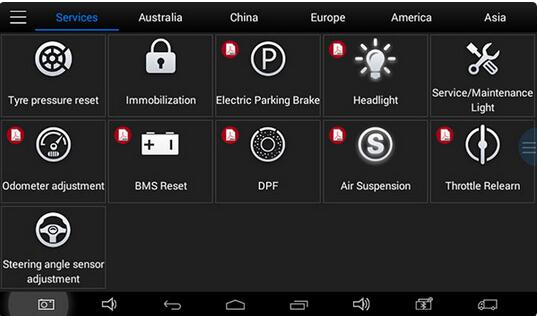
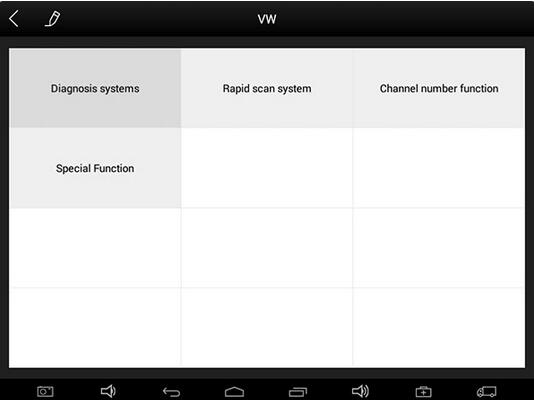
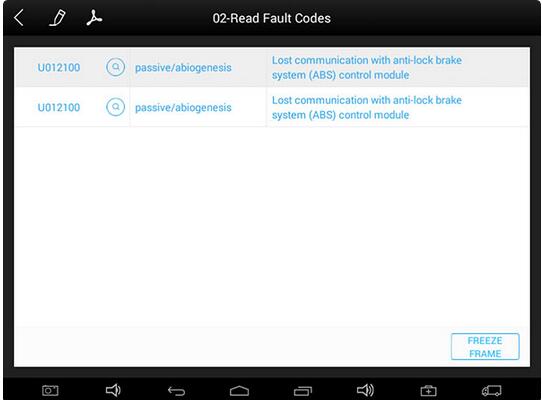
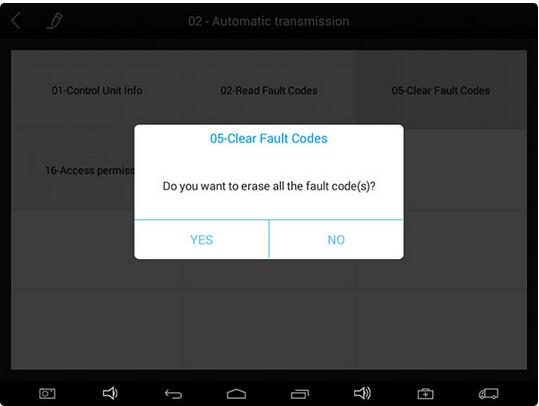
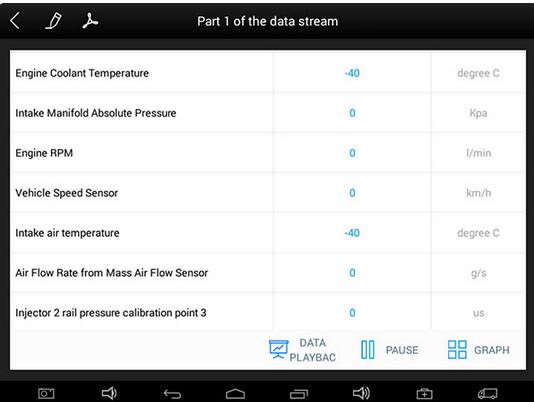
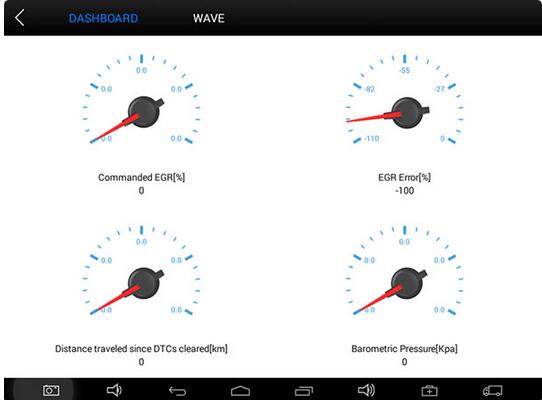
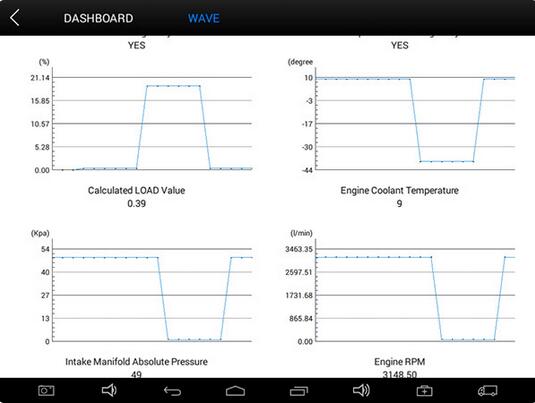
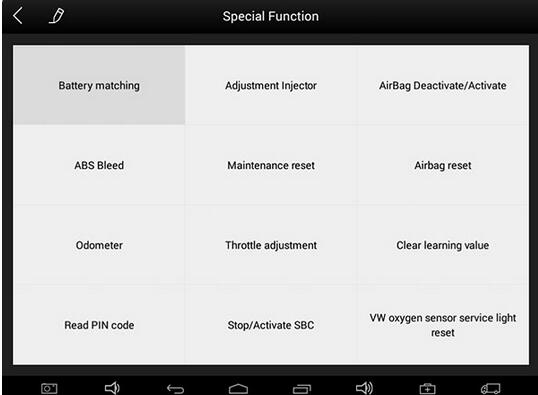
Leave a Reply