If you buy MB SD Connect C4 from us, we will change DAS, Xentry and HHT language to fit your need .
You can buy MB SD Connect from our online store:
https://www.cnautotool.com/goods-6877-MB-SD-Connect-C4-PLUS-Support-DOIP-with-Vediamo-and-DTS-Engineering-Software.html
Here we will show how to change the DAS and Xentry language from English to Germany.
How to change DAS language:
Step 1. You need to choose the DAS icon on desktop, and right-click , then choose the option:
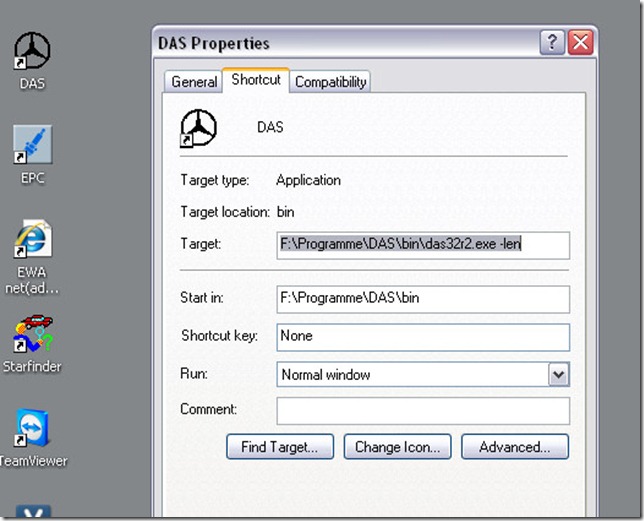
Step 2. Change the “-len” to “-lde” as below:
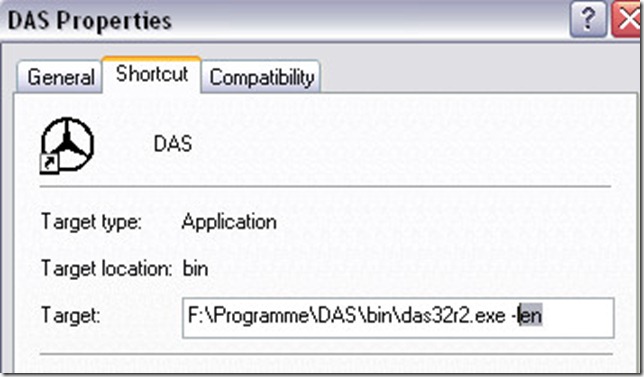
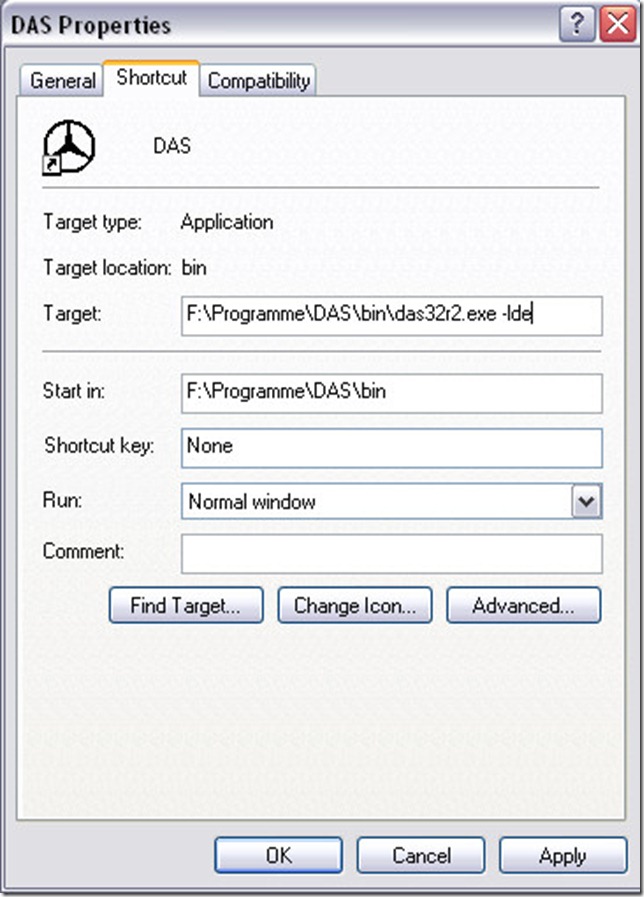
Then click “OK”, then all have done. It is so easy, right?
How to change Xentry Language:
It is also very easy to change.
Step 1. Run Xentry, and click the setting icon.
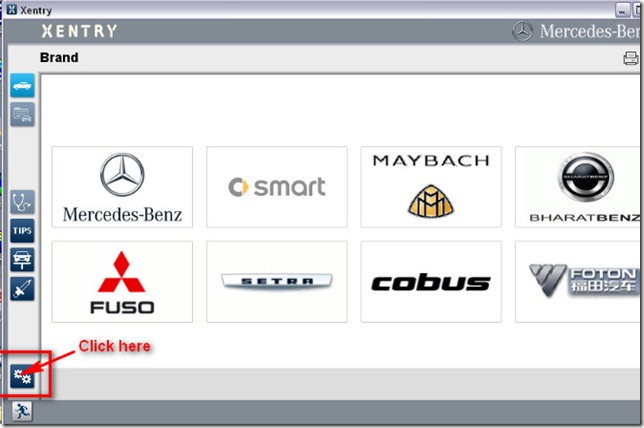
Step 2. In the system setting , you will see Setting language, click it.
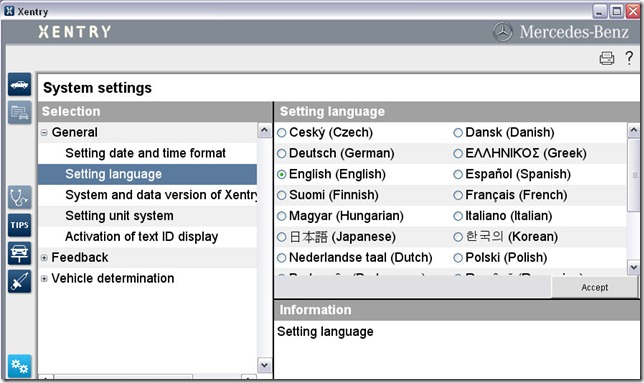
Step 3. Now we can see all available language, we chosen Deutsch(German), then click accept.
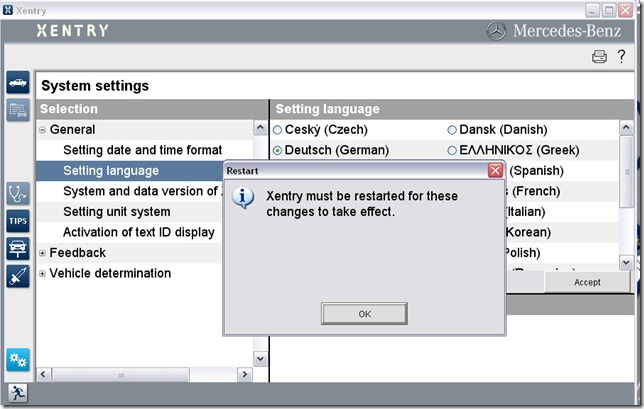
Now DAS and Xenry language have changed.
Leave a Reply