The latest V2022.09 SSD Software has been updated, compatible with MB SD C4 Plus, SD Connect C5, and Super MB PRO M6 diagnostic tool. Users can run Xentry in either of the following ways: login account or replace the file.
New Features
1. Fixed garbled problem after changing language by DAS.
2. Upgraded WIS & StarFinder
3. EWA web password changed to “12345”.
4. EPC needs to be accessed through EWA and WIS from the desktop shortcut.
5. Users should log in offline account when starting Xentry each time, and close from the top right corner directly.
6. If do not want to log in, follow the steps below to replace file. After successful replacement, user should run “Diagnosis Stop” to close Xentry.
How to use Xentry via login account?
1. Run “XENTRY Diagnosis Cars-offline” software.
2. Enter user name: xentry, password: 123456.
3. To exit Xentry, click close button on right top corner.
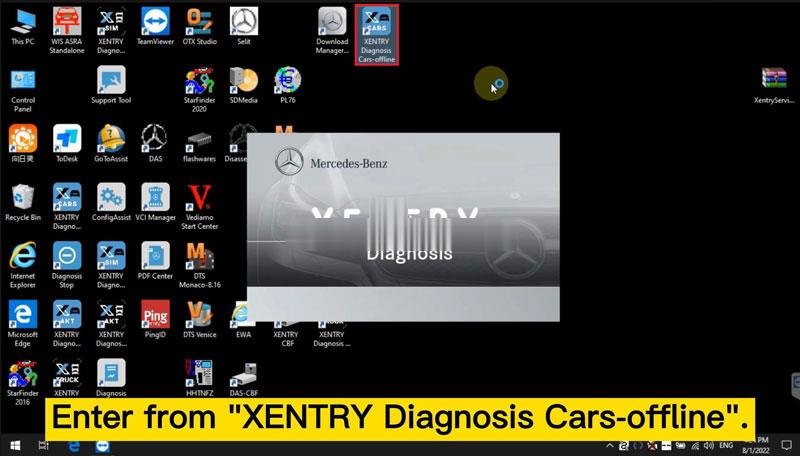
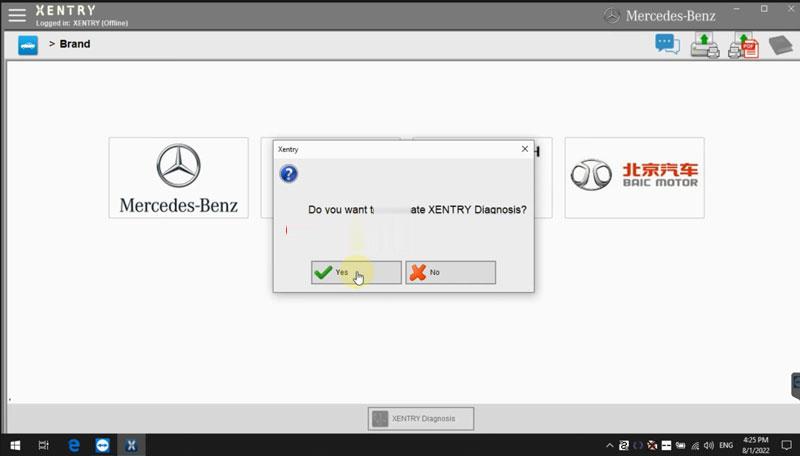
How to use Xentry via replacing file?
Free download replace file:
https://mega.nz/folder/5tchia4b#gXt9kvWltn9P_SczyYgmPg
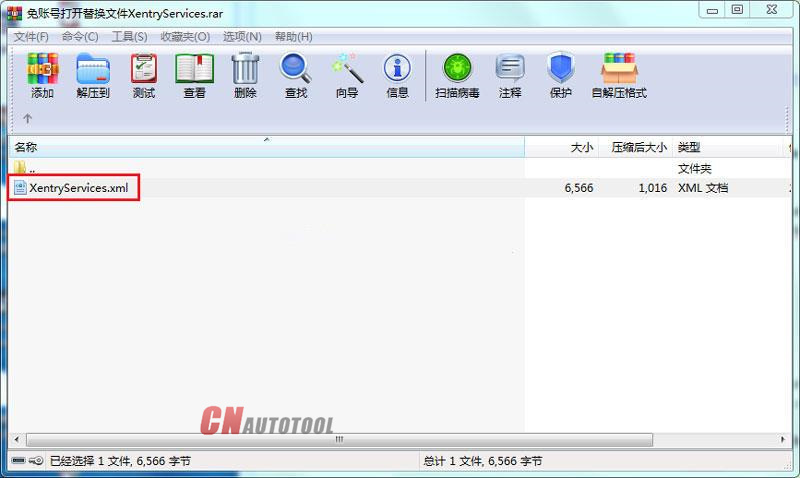
1. Locate “XentryServices.xml” file: System(C:)/Program Files/ Mercedes-Benz/ Xentry/ XD_MB/ bin/;
2. Add the file to rar format, replace downloaded file into the folder.
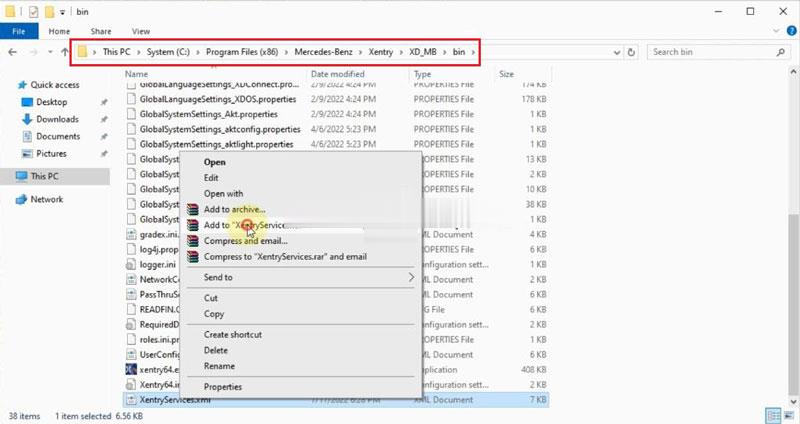
3. Locate “XentryServices.xml” file: System(C:)/Program Files/ Mercedes-Benz/ Xentry/ XD_DT/ bin/;
4. Add the file to rar format, replace downloaded file into the folder.
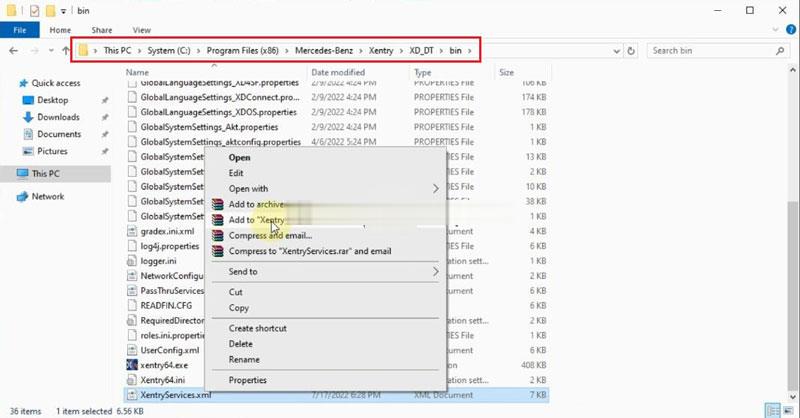
5. Now you can start XENTRY Diagnosis Cars-offline/ Trucks-offline directly, but should exit by running “Diagnosis Stop” .
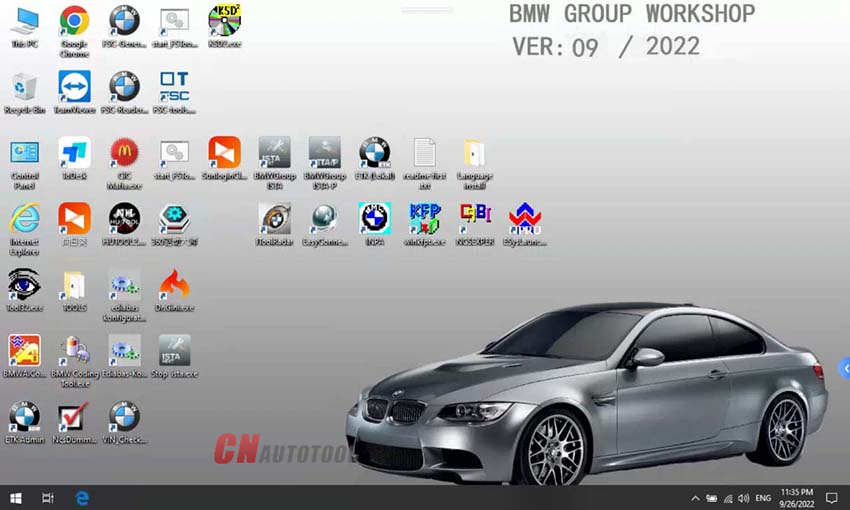
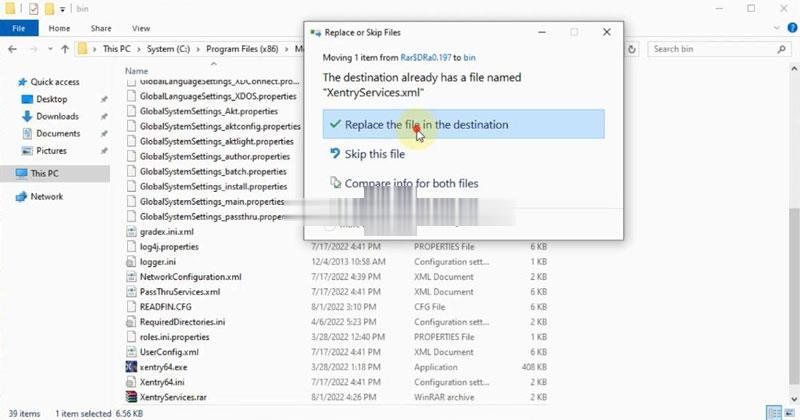
Leave a Reply