Purpose
If you wish to remove the service tool, use the Add/Remove Program utility in the Control Panel program group. This will safely remove the service tool program without invalidating your current license. Deletion of the service tool directory invalidates your license.
Note:
If Caterpillar Electronic Technician version 2.x, had been installed on this computer the Remove All icon may display in the Caterpillar Electronic Technician group box. Do not uninstall Caterpillar Electronic Technician using this icon
Instructions
To Uninstall the service tool software, perform the following steps:
Step 1
Press the “Start” pushbutton on the Task Bar. From the menu select “Settings” and then “Control Panel.”
Step 2
Double click on Add/Remove Programs. The Add/Remove Programs Properties dialog box is displayed
Step 3
Select the Install/Uninstall tab. Select Caterpillar Electronic Technician in the text box.
Step 4
Press the “Add/Remove…” pushbutton. The Confirm File Deletion message box displays, asking if you want to completely remove the software
Step 5
Press “Yes” to completely remove the service tool and all of its components from your computer. The Remove Programs From Your Computer status box displays
The Remove Shared File dialog box may display asking if you want to remove all shared components
Step 6
It is recommended that you press the “No to All” pushbutton. The Remove Programs From Your Computer status box is re-displayed
Step 7
When the uninstall process is complete, press the “OK” pushbutton on the Remove Programs From Your Computer dialog box.
Step 8
Finally, press the “OK” pushbutton on the Add/Remove Programs Properties dialog box.
Note:
The contents of this chapter apply only to Dealer Coordinators. Contact your Dealer Coordinator for information on licensing your service tool.
Accessing
The Licensing dialog box allows you to register your service tool, or change your subscription type. There are three different opportunities to license your service tool:
During installation of the service tool from CnAutotool.com
Running the service tool without an active license
Selecting “License” from the Utilities drop-down menu in the service tool program
During installation of the service tool:
Step 1:
During installation of Caterpillar Electronic Technician, the Setup Complete dialog box is displayed
Step 2
Select the License Electronic Technician check box. Press “Finish.” The Licensing dialog box is displayed
Running the service tool without an active license:
Step 1
When you launch Caterpillar Electronic Technician and have not licensed it yet, a message box displays asking if you want to license the program now
Step 2
Press the “Yes” pushbutton to license the service tool. The Licensing dialog box is displayed
Selecting License Cat ET… from the Utilities drop-down menu: In the service tool main screen, select “License Cat ET…” from the Utilities menu
The Licensing dialog box is displayed
Notice
Once your service Auto Diagnostic tool is registered, write down the Serial Number and keep it in a safe place. You will need this number to transfer or re-license the service tool.
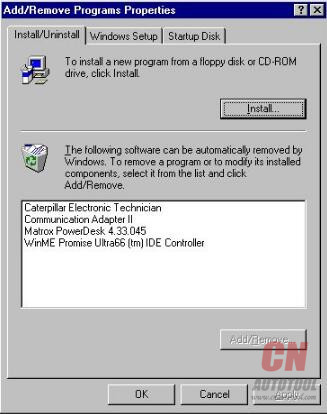
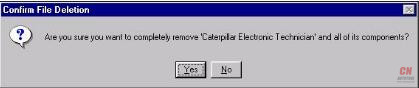
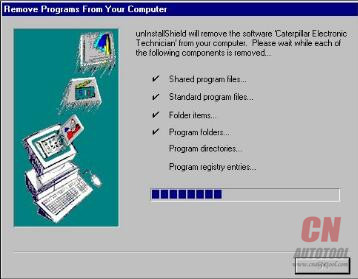
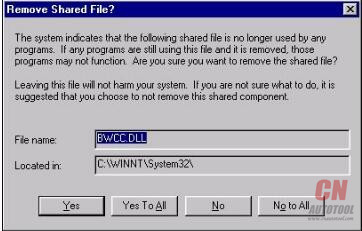
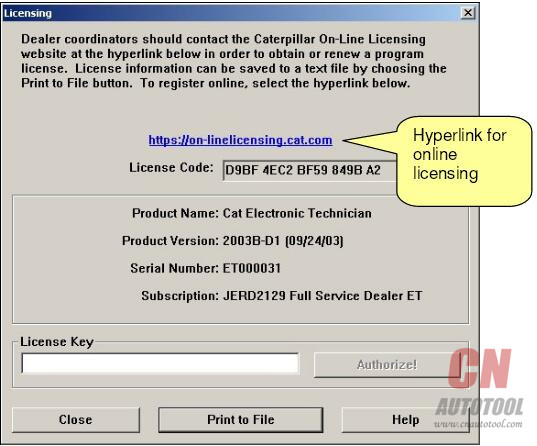

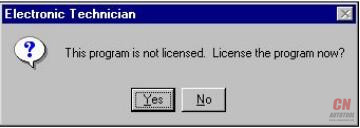
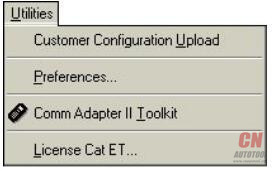
Leave a Reply