How to Solve JLR DoiP VCI Cannot Connect to SDD Software?
Customer problem:
I have installed the original Bosch Driver for my JLR DoiP VCI from C:\Program Files\AVL_DiTEST\Pathfinder\Bosch_Driver, and it can be identified in VCI Manager (JLR), but when i open SDD software, i found it cannot connect to VCI.
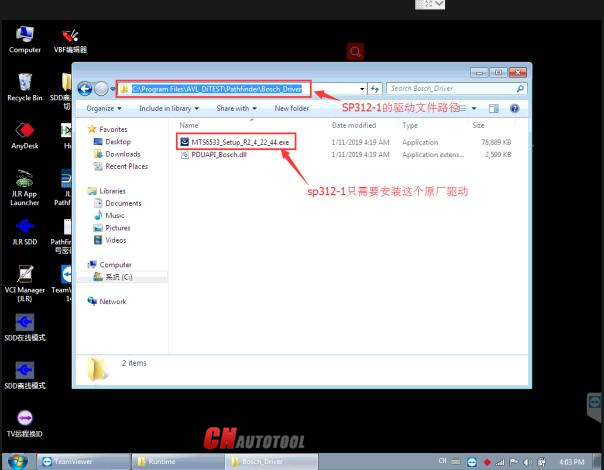
solution:
Please modify two path as below:
Path 1: Go to C:\Program Files\JLR\IDS\Runtime
Open “Gateway/Manager.ini” notepad
Add a comma symbol in Chinese before “Device5 = JLR- DoIP” and save (Note: cannot add in English)
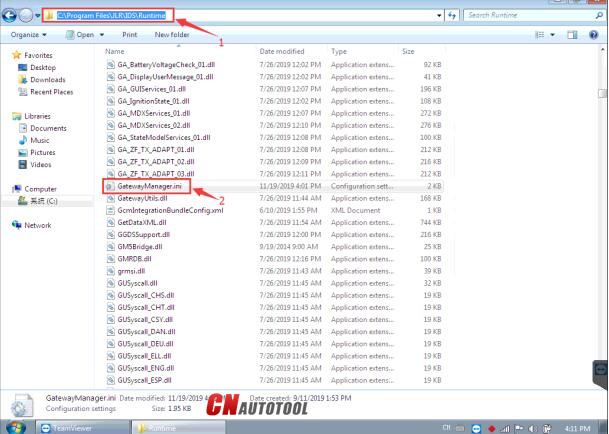
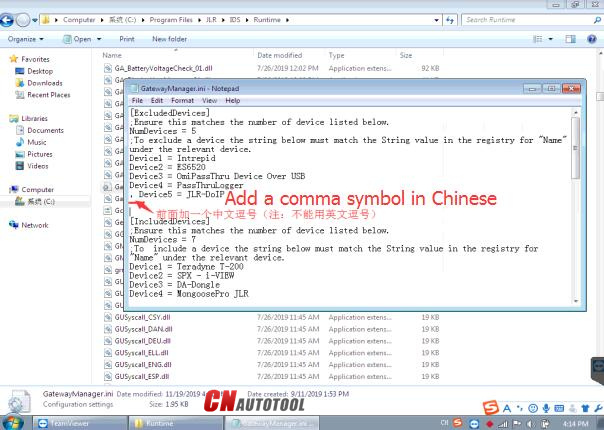
Path 2: Open C:\Program Files\JLR\SDD\Runtime
Select “Gateway/Manager.ini” notepad and open
Add a comma symbol in Chinese before “Device5 = JLR- DoIP”
Customer feedback:
Follow the suggestion from our professional engineer, the JLR DoIP VCI interface is connected successfully!
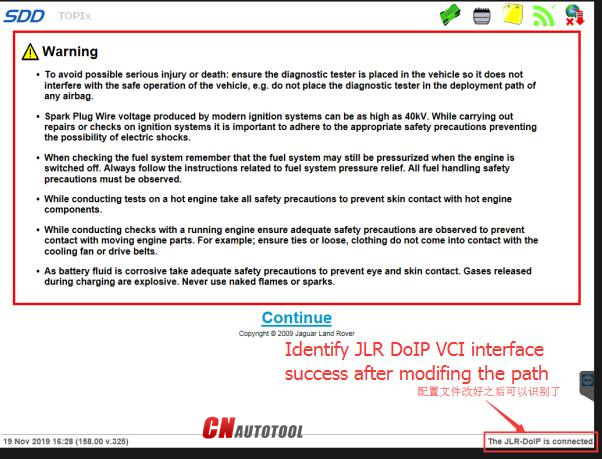
Looking forward to your consultation
our website sale@cnautotool.com
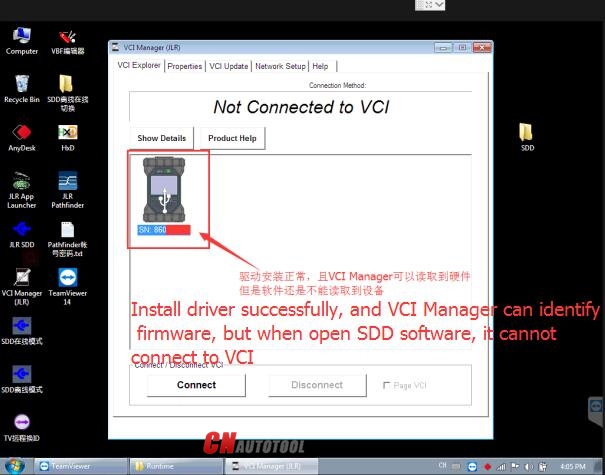
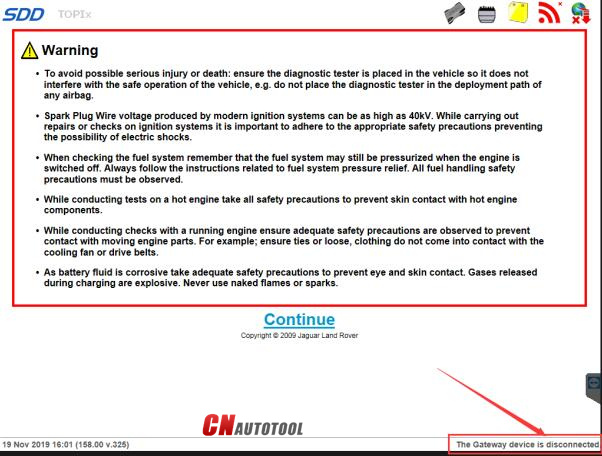
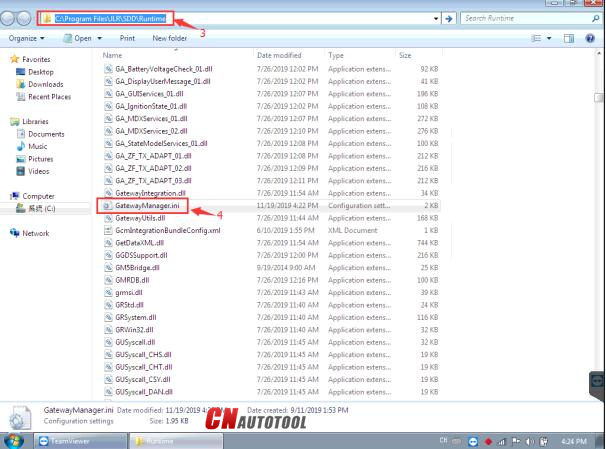
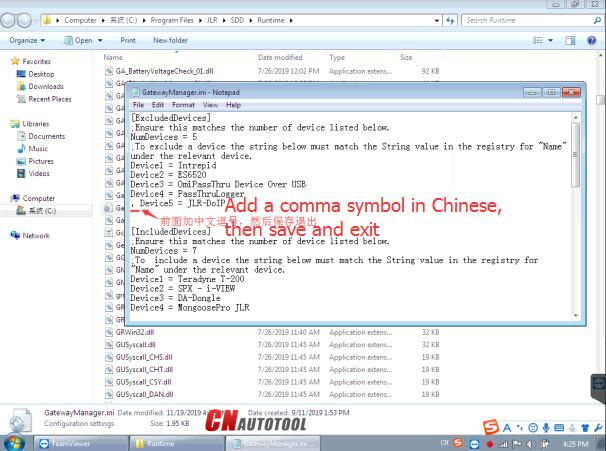
Leave a Reply