in case you did not follow the instructions and let Windows choose it’s own (incorrect) USB device driver, then you have to update the USB driver.
You would probably only be doing this if you are suspecting a USB driver issue, or if you have installed the incorrect USB driver in the first place (allowed Windows to choose it’s own driver)
There are two ways of doing this shared by www.cnautotool.com.
you can either uninstall the USB driver and thereafter follow the correct USB driver installation procedure
you can right-click on the USB driver and update it to the correct one…
Here is is step-by-step How-to..
plug your GS911 into a USB port (not plugged into a motorcycle)
now get to the Device Manager (any average Windows user should be able to get to the Device Manager – there are several ways – here is an example…)
Start -> Control Panel -> System -> Hardware Tab -> Device Manager
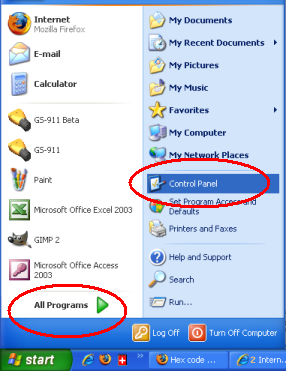

Once you are in the Device Manager, expand the Universal Serial Bus controller section, and you should see a gs-911 diagnostic tool (if it is plugged into your computer at this moment!)
If you right-click on Professional Diagnostic Tools gs911 you can decide whether to choose the “Update driver…” option (updating to the correct one, follwoing the same instructions as you would when installing a new one, i.e NOT letting windows chose it’s own driver)
Alternatively you can choose the “Uninstall” option, and there after follow the same instructions as you would when installing a new one, i.e. NOT letting windows choose it’s own driver)
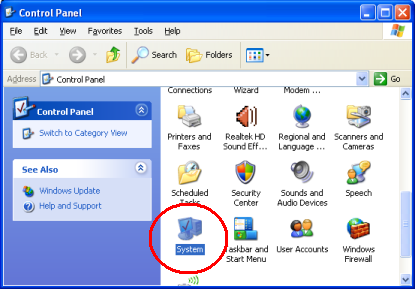

Leave a Reply