Update! GM MDI GDS2 software won’t display ” Days Remaining Until Lease Expires 1″ any more now. It will display many days that it won’t be used out.
Before, GM MDI GDS2 software had a problem “Days Remaining Until Lease Expires 1”.
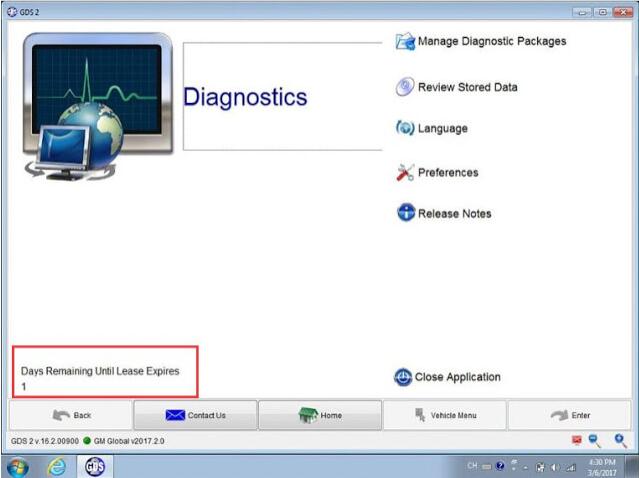
Solution:
There is an icon on the software desktop, open this icon to follow the operation guide, it will tell how to adjust the time.
How to activate GM MDI GDS2 software?
1. Change computer time/date
1) Run “leasetime” in the computer’s start menu, if GDS2 is pre-installed

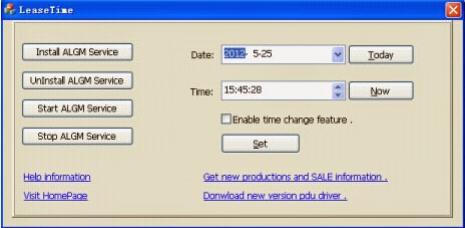
2) Click “Stop ALGM Service”, change data and time in “Date” and “Time” column. Make sure the date and time are correctly set.
3) Check and confirm the “Leasetime” is completely consistent with the computer system time, if not same, please change your PC date and time.
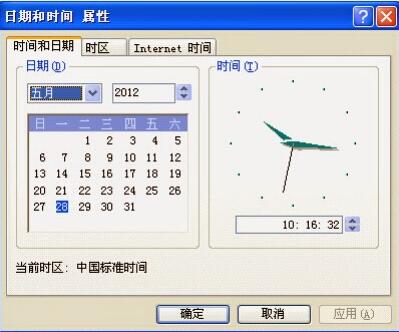
4) Select the date and time of the time zone (Your local exact time ).
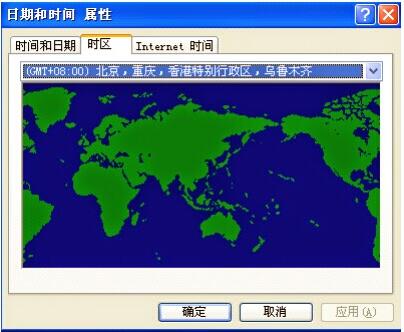
2.Activate GM MDI GDS2 software
1) Connect your computer with network, browse to:
http://tis2web.eicp.net:9080/tis2web/
2) Select user account, then click on “ok”.
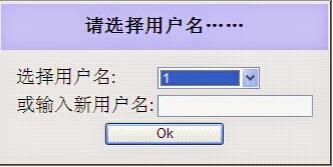
4) Click on “OK” button when the system display new Tech2 version.
6) Select “GDS2” Tab and then press on Run GDS2 button.
7) The system will install JAVA software automatically.
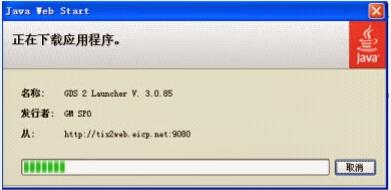
8) After installing the JAVA, the system will automatically lease renewal.
9) After lease renewal, start MDI GDS software, the system will display the new lease the remaining days in the lower-left corner of software program.
That’s all.
Thanks
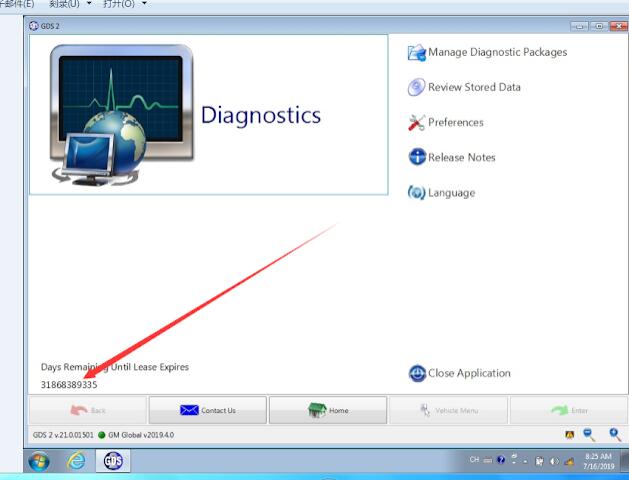
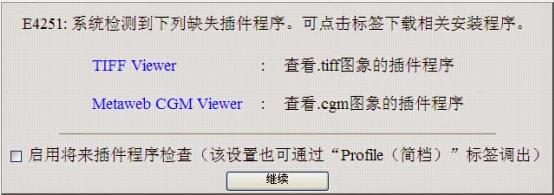

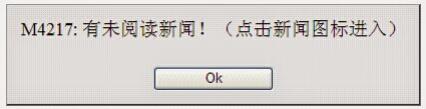
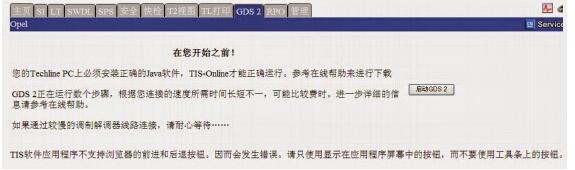
Leave a Reply