1.On a PC with the wiTECH MicroPod 2 installed connect the VCI Pod/microPOD with a USB cable and enter IP “172.22.22.22” into the address bar of an Internet browser.
2.Select Wireless Settings in the menu on the left
3.Select New and enter the name of your profile that you are creating and select ADD
4.In the Security Settings field enter the Professional Diagnostic Tool wiTECH Network
* SSID,
* Security: WPA PSK,
* Enter Key:
* Confirm Key:
5.Select Save at the top of page
6.Select Close on the next page
7.Select Manage Networks in the menu on the left
8.Select radio button for the wireless interface
9.Next to the profile that was just created select the Select & Start button
10.Select Close on the next page
11.Once the connection is complete you will see an IP address populate for the wireless interface
In some cases you may need to select the refresh button
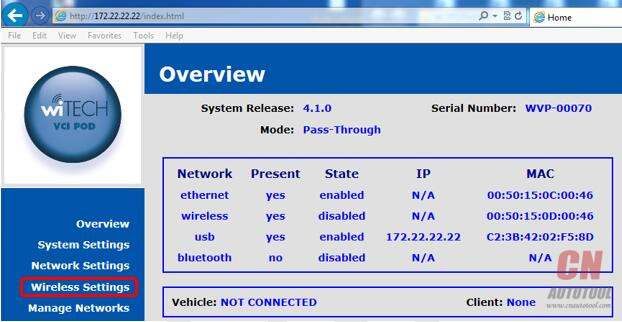
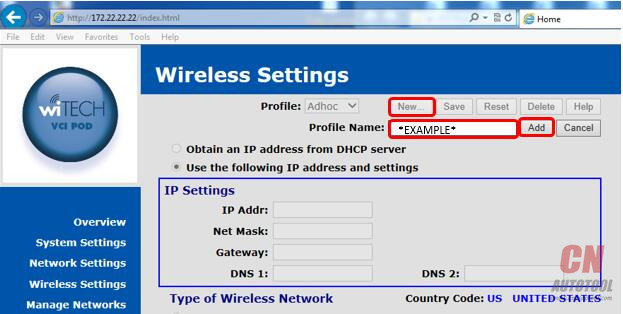
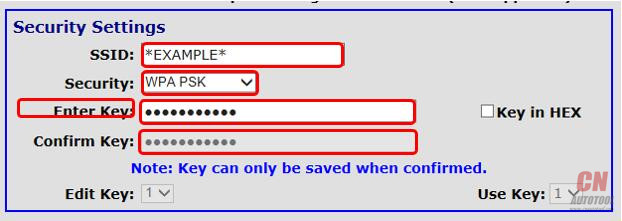
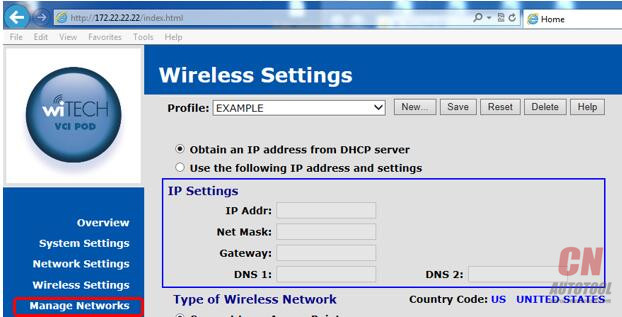
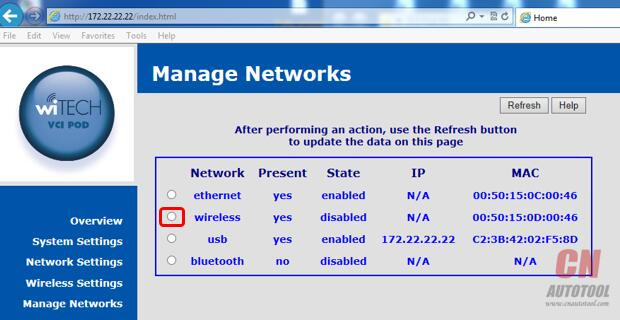
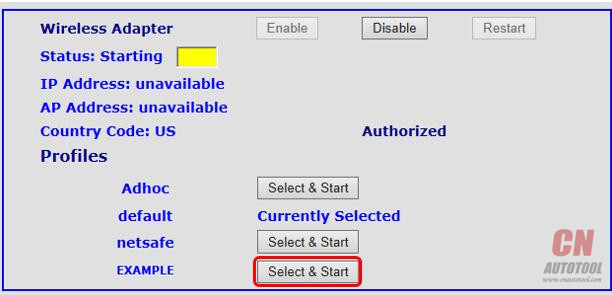
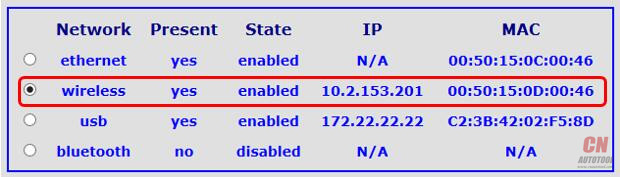
Leave a Reply