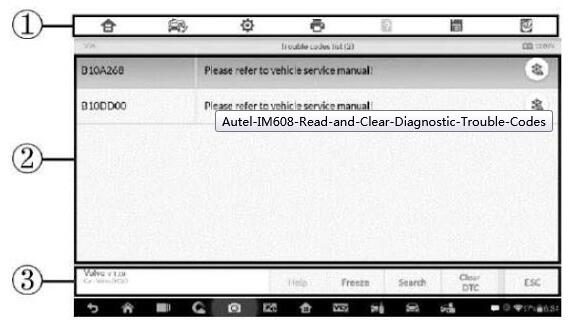
This instruction focus on how to use Autel MaxiIM 608 to diagnose your vhicle,it show you read and clear diagnostic trouble codes.
Now,Autel company released their Autel APB112 key simulator used with Autel IM608 and Autel IM508.
Autel IM608 Read & Clear DTCs:
Connect IM608 to vehicle,then enter menu to select diagnosis,and select Auto Scan to identify vehicle.
This function retrieves and displays the DTCs from the vehicle’s control system. The Read Codes screen varies for each vehicle being tested. On some vehicles, freeze frame data can also be retrieved for viewing. The sample Read Codes screen displays as below:
1. Autel Scanner MaxiIM608 Diagnostics Toolbar Buttons – see Table 4-2 Operation Toolbar Buttons on page 38 for detailed descriptions of the operations for each button.
2. Main Section
Code Column – displays the retrieved codes from the vehicle.
Status Column – indicates the status of the retrieved codes.
Description Column – detailed descriptions for the retrieved codes.
Snowflake Icon – only displays when freeze frame data is available for viewing; selecting this icon will display a data screen, which looks and behaves similar to the Read Codes screen.
3. Functional Button
Help – tap to view fault code information, including fault description,condition for fault identification, and driver information.
Freeze frame – tap to view the freeze frame data.
Search – tap to search related fault code information on Google.
ESC – tap to return to the previous screen or exit the function.
4. Erase Codes
After reading the retrieved codes from the vehicle and certain repairs have been carried out, you can decide to erase the codes from the vehicle using this function. Before performing this function, make sure the vehicle’s ignition key is in the ON (RUN) position with the engine off.
5. To erase codes
1Tap Erase Codes from the Function Menu.
2A warning message displays to advice of data loss if this function is completed.
a) Tap Yes to continue. A confirming screen displays when the operation is successfully done.
b) Tap No to exit.
3Tap ESC on the confirming screen to exit Erase Codes.
4Perform the Read Codes function again to check if codes have been erased successfully.
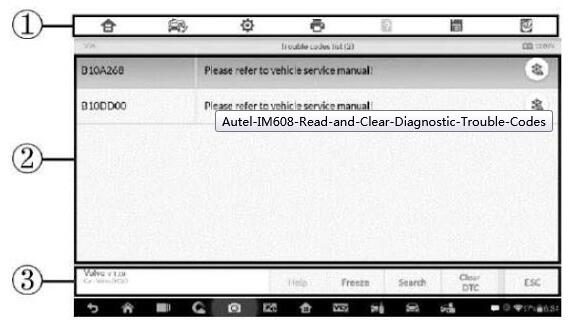
Leave a Reply