When the GM MDI2 hard drive format setting is incorrect, it may cause the computer blue screen problem.
“A problem has been detected and windows has been shut down to prevent damage to your computer.”
“Check for viruses on your computer. Remove any newly installed hard drives or hard controller. Check your hard drive to make sure it is properly configured and terminated. Run CHKDSK/ F to check for hard drive corruption, and then restart your computer.”
Technical information:
STOP: 0x0000007B(0xFFFFF880009A97E8. 0xFFFFFFFFC0000034. 0x0000000000000000. 0x0000000000000000)
So how to solve the hard disk format?
Step1. Restart computer, continuous press F1/F4/F12 button to access bios version.
(*Different computers may need to press different buttons. )
Step2. Continue >> Config >> Serial ATA(SATA) >> SATA Controller Mode Option: AHCI >> Change value to AHCI
Problem was solved!
Any need please feel free with us sale@cnautotool.com, thanks

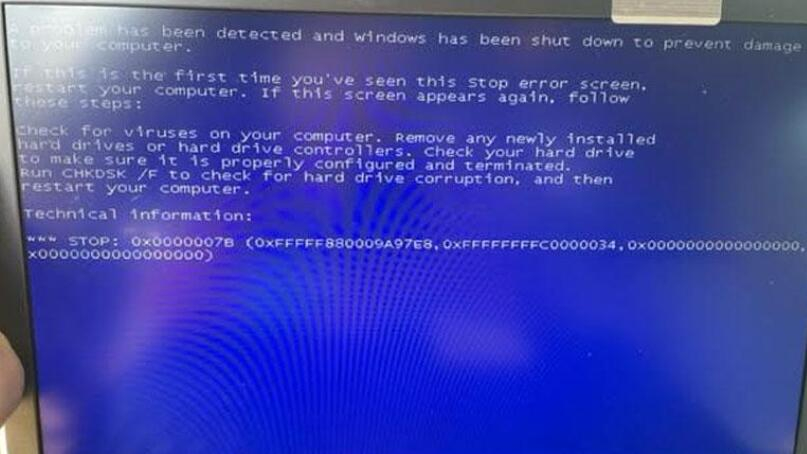

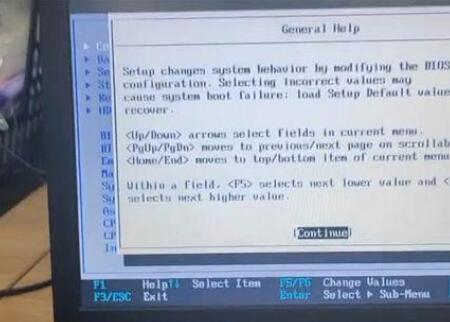
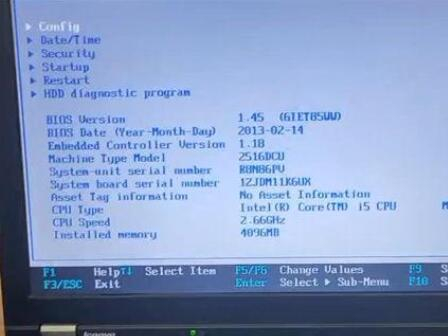
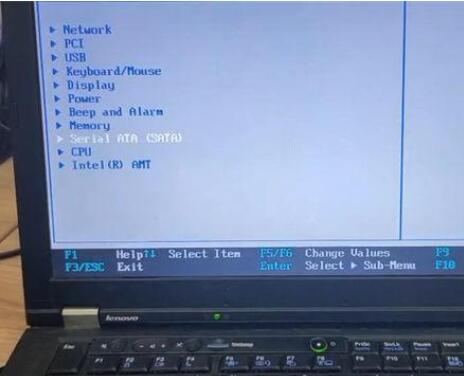
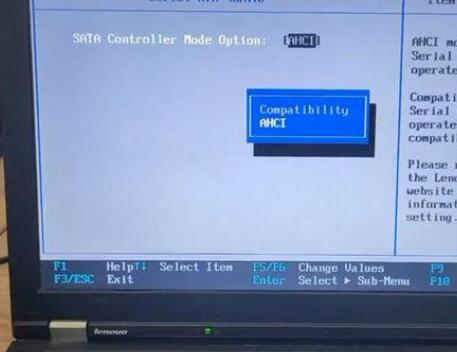
Leave a Reply