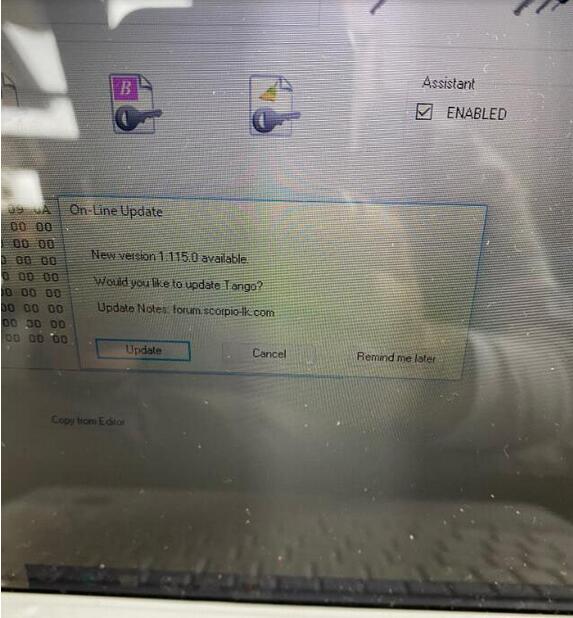
Original Scorpio-LK Tango Programmer V1.115 is released, this poster will show you how to update Tango 1.115.0 on PC successfully.
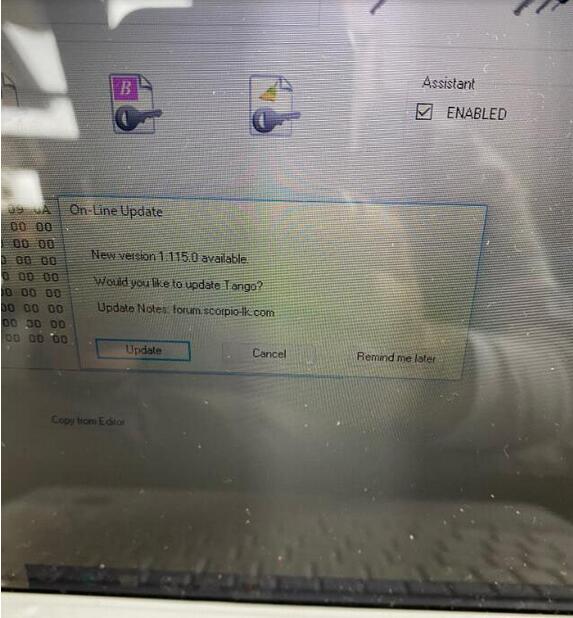
1.Download the software files on your desktop (here: http://www.scorpio-lk.com/)
2.Double click on the Tango software installation file (.exe).
3.Select language and click Ok.
4.Click Next.
5.It’s recommended to leave the installation path as it is and click Next.
6.You can change the name of the shortcut in your start menu. Click Next.
7.Check the checkbox Create a desktop icon for easier access and click Next.
8.Wait for the installation.
9.Deselect “Launch Tango” and click “Finish”.
10.Go to the folder, where you just installed your Tango Software.(Default : My Computer > Local Disc(C:) > Program Files (x86) > Tango Scorpio-LK).
11.Open the “Driver” folder.
12.Choose your operation system type and open the folder.
13.Right click on the “ftdibus” and choose” Install”.
14.Click “Ok” to finish the driver installation.
15.Go to your desktop and right click on the Tango software’s shortcut.
16.Choose “Run as administrator”.
17.When the Software starts click “Update” on the “On-Line Update” window to update your Tango Software.
18.Click “Ok” and wait for the update to complete.
19.Your Tango programmer is now ready for work! For video Tutorial on “How to install Tango Software” check on the section above.
Question: Tango error L0030 user is not admin.
CnAutotool.com engineer replied:
Please choose “Run as administrator”.
Finally, the problem is solved. Tango 1.115.0 update successfully.
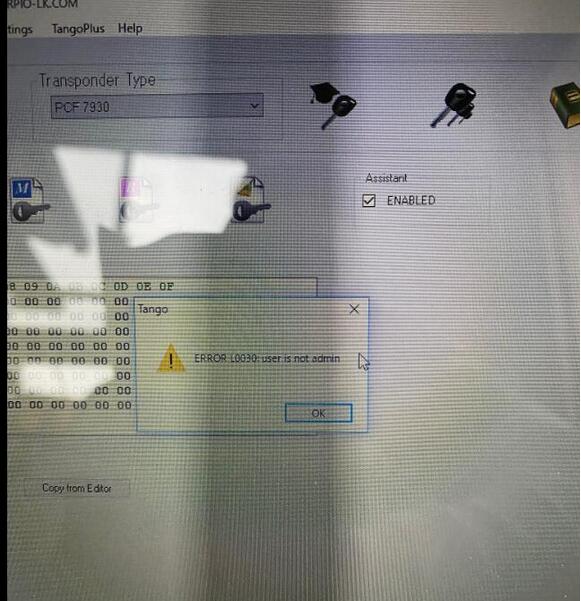
Leave a Reply