Wondering how GM MDI 2 configures wireless connection settings?
Here on how to configure GM MDI 2 Multiple Diagnostic Interface wireless connection settings.
Give 4 steps to easy finish.
1. Connect GM MDI 2 to a PC, and wait until the 2 orange lights were on.

2. Connect PC to WIFI.
3. Open GM MDI Manager >> Connect >> Network setup >> Wireless(802.11) >> Enable wireless interface >> Access point >> Refresh >> Select same WIFI as PC >> Input wireless security password >> Next >>> Yes
You can see there’s a signal quality icon.
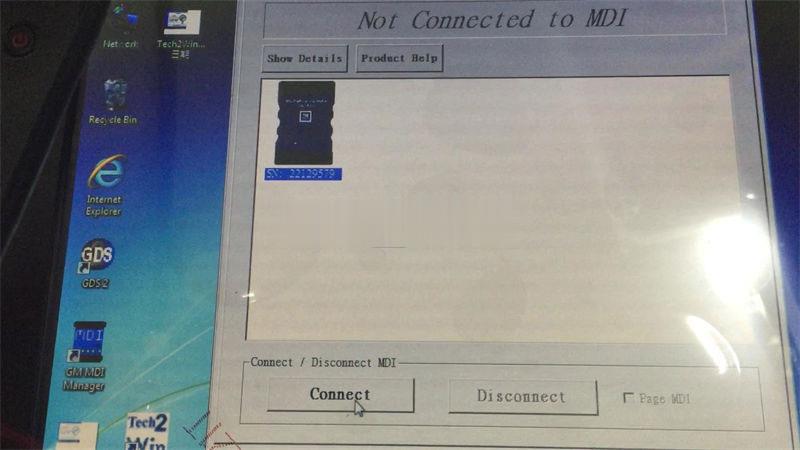
4.Go back MDI Explorer to disconnect, and unplug the connection cable. Click “Connect” when it’s showing a signal icon.
Once it shows with a tick, and 2 green lights are fast blinking, the setup works.
Completed!
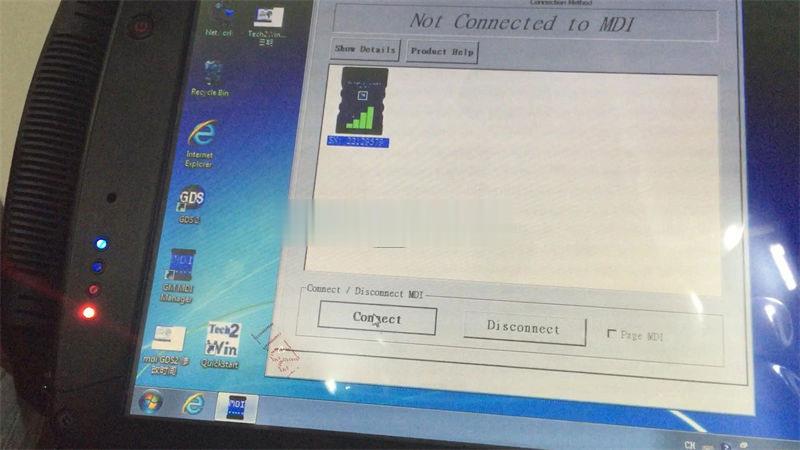

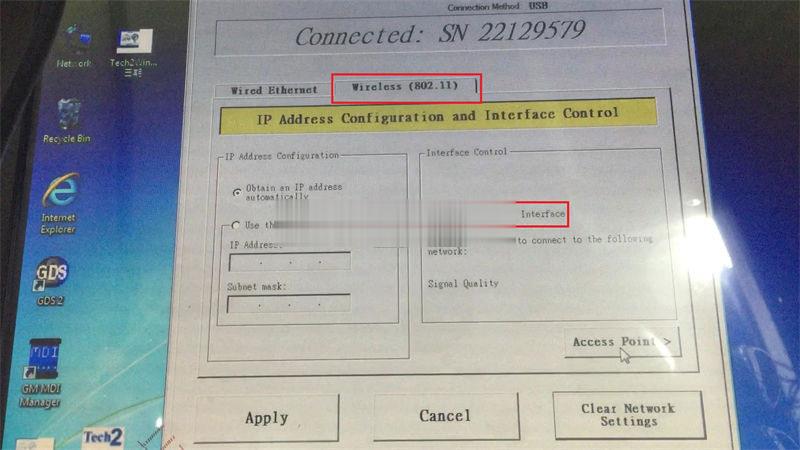
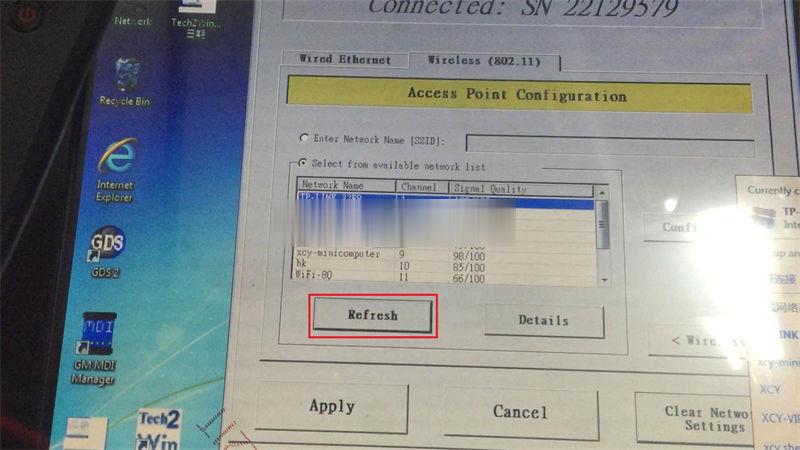
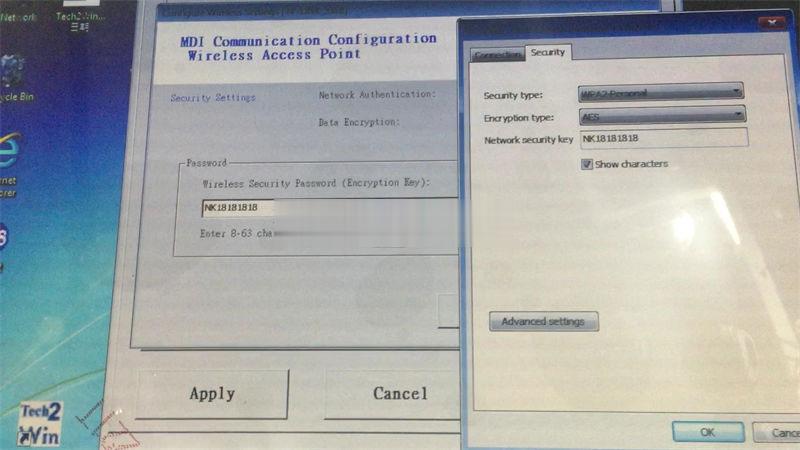
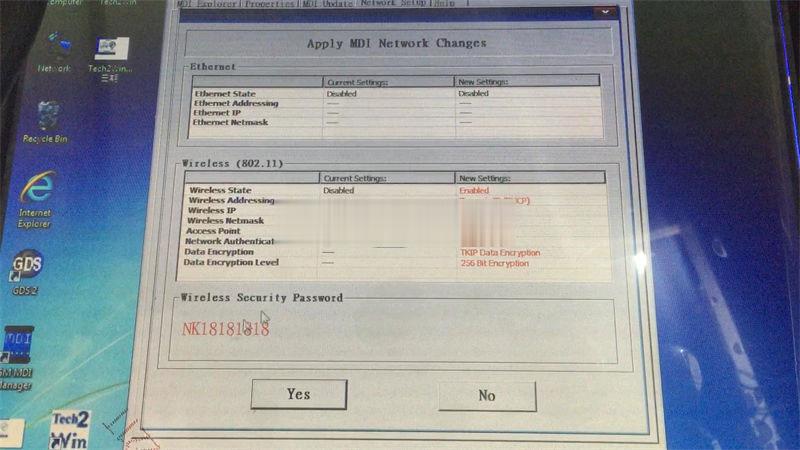
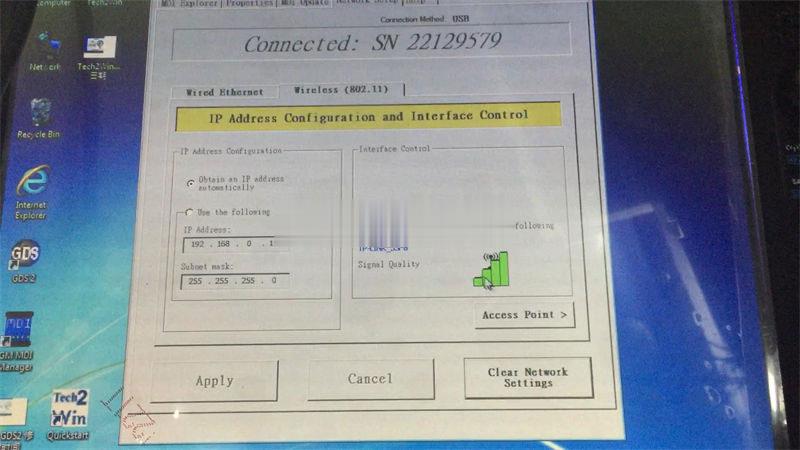
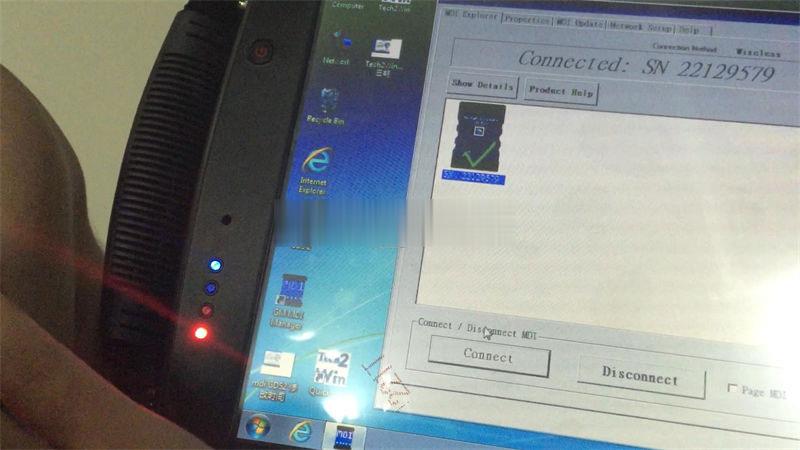

Leave a Reply