Caterpillar ET 2023A 2021B 2019C 2018A Electronic Technician Software Free Download
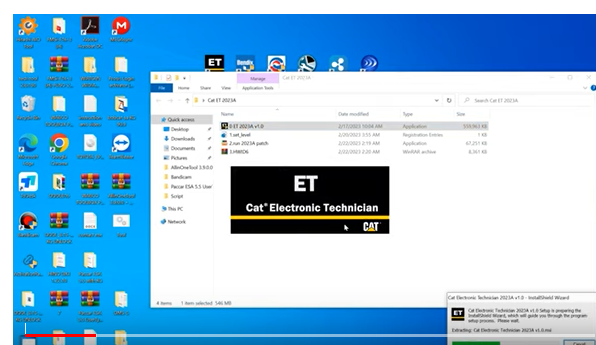
Check System Requirements: Before installing Cat ET Software, make sure your computer meets the system requirements specified by Caterpillar. This may include minimum hardware specifications, operating system version, and available disk space. Verify that your computer meets these requirements to ensure smooth installation and operation of the software.
Install WinFlash: WinFlash is a utility provided by Caterpillar that allows you to update firmware on Caterpillar electronic control modules (ECMs). If you need to update ECM firmware as part of the Cat ET Software installation process, you may need to install WinFlash first. Follow the instructions provided by Caterpillar to install WinFlash on your computer.
Install Cat ET Software: Once WinFlash is installed (if required), you can proceed with installing Cat ET Software. Insert the CD or run the downloaded installation file and follow the on-screen instructions to install the software.
Configure Cat ET Software: After the installation is complete, you may need to configure Cat ET Software to work with your specific Caterpillar equipment. This may involve setting up communication parameters, such as the communication adapter and protocol, to establish a connection between your computer and the equipment. Follow the instructions provided by Caterpillar or their authorized dealer to configure the software properly.
Update ECM Firmware (if needed): If you need to update ECM firmware as part of the installation process, you can use WinFlash to do so. Connect your communication adapter to the equipment, launch WinFlash, and follow the instructions provided by Caterpillar to update the firmware.
Test and Verify: Once the software is installed and configured, test it by connecting to your Caterpillar equipment and performing diagnostic tasks as needed. Verify that the software is working correctly and communicating with the equipment as expected.
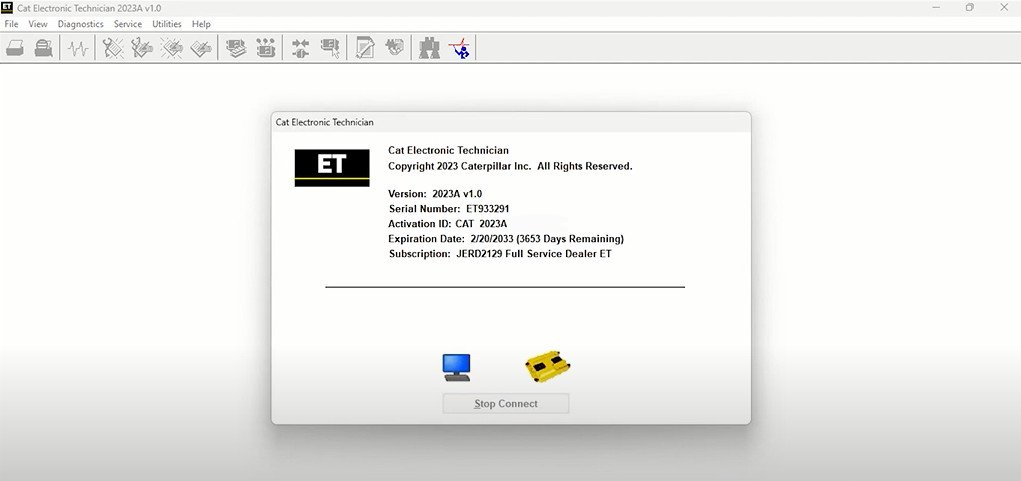
Leave a Reply