If you don’t know how to activate the MB STAR C6 DoIP BENZ software, please follow the steps in this article step by step.
1.OPEN the WIS-EPC on the desk
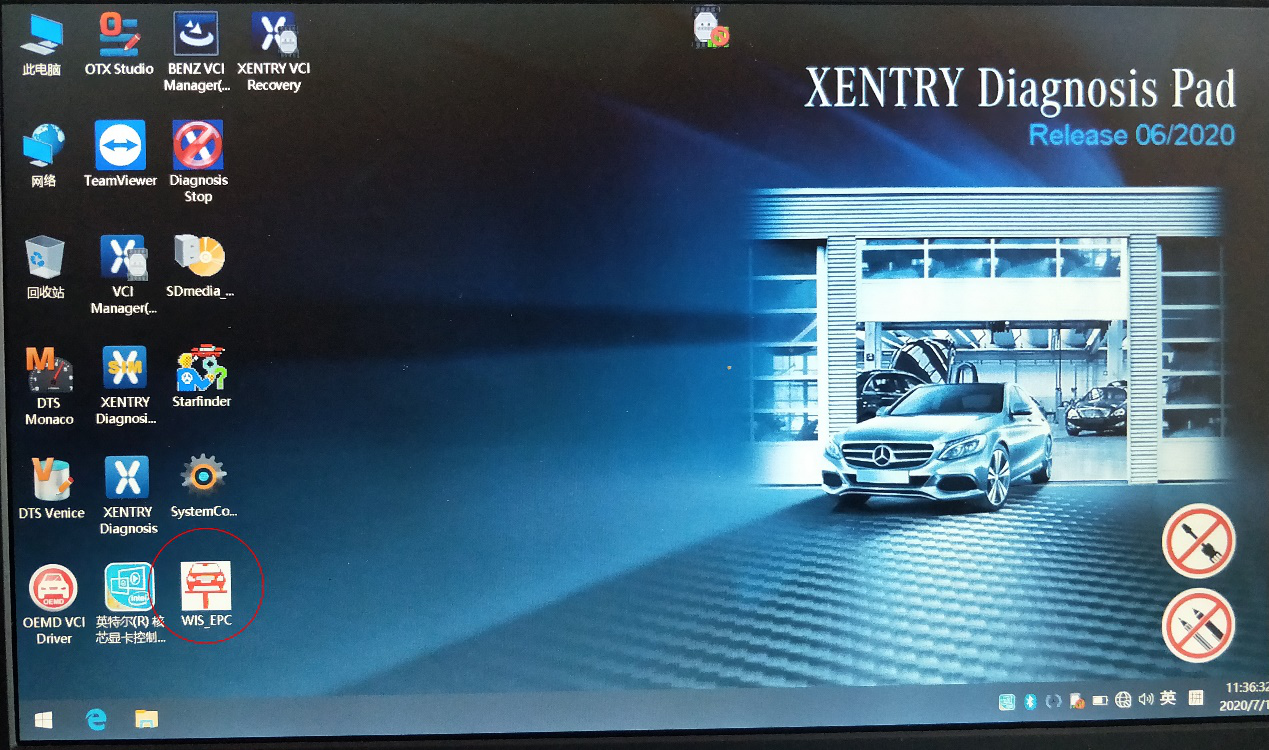
2.Log in with admin user name and 12345 password
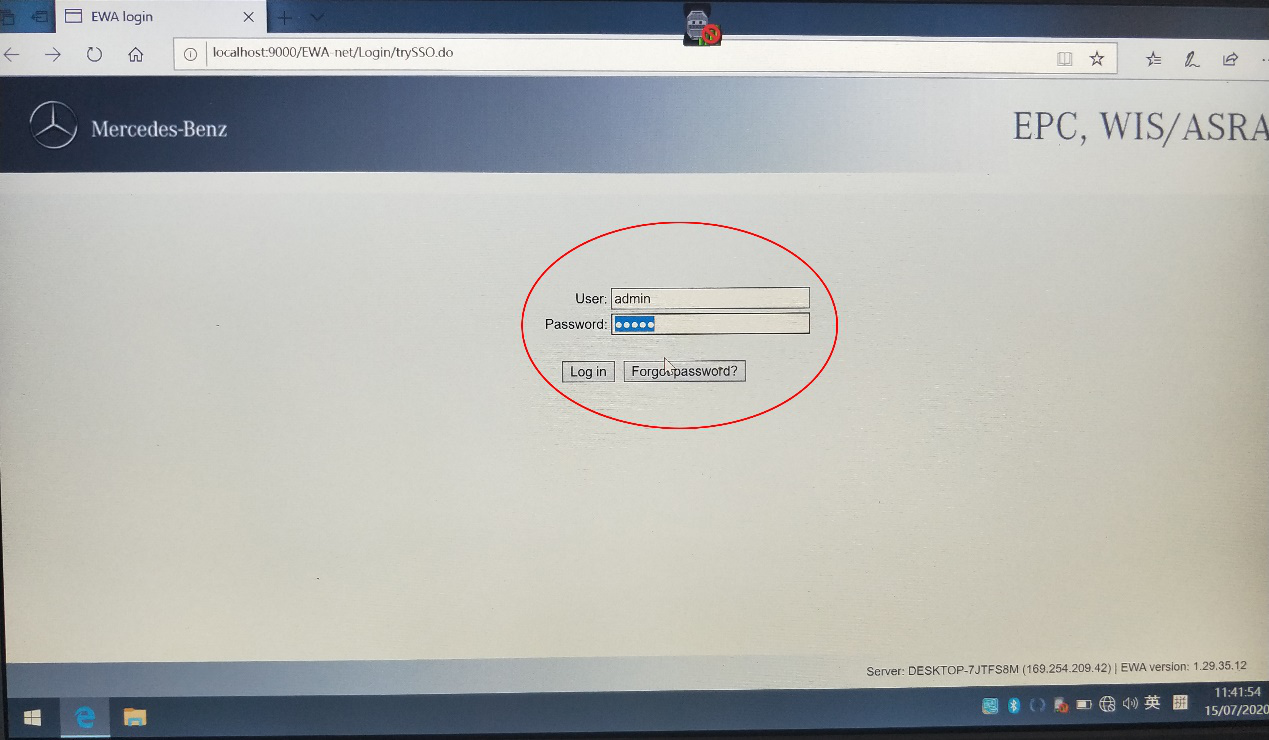
3.Click on the service menu and click Edit the access authorization menu
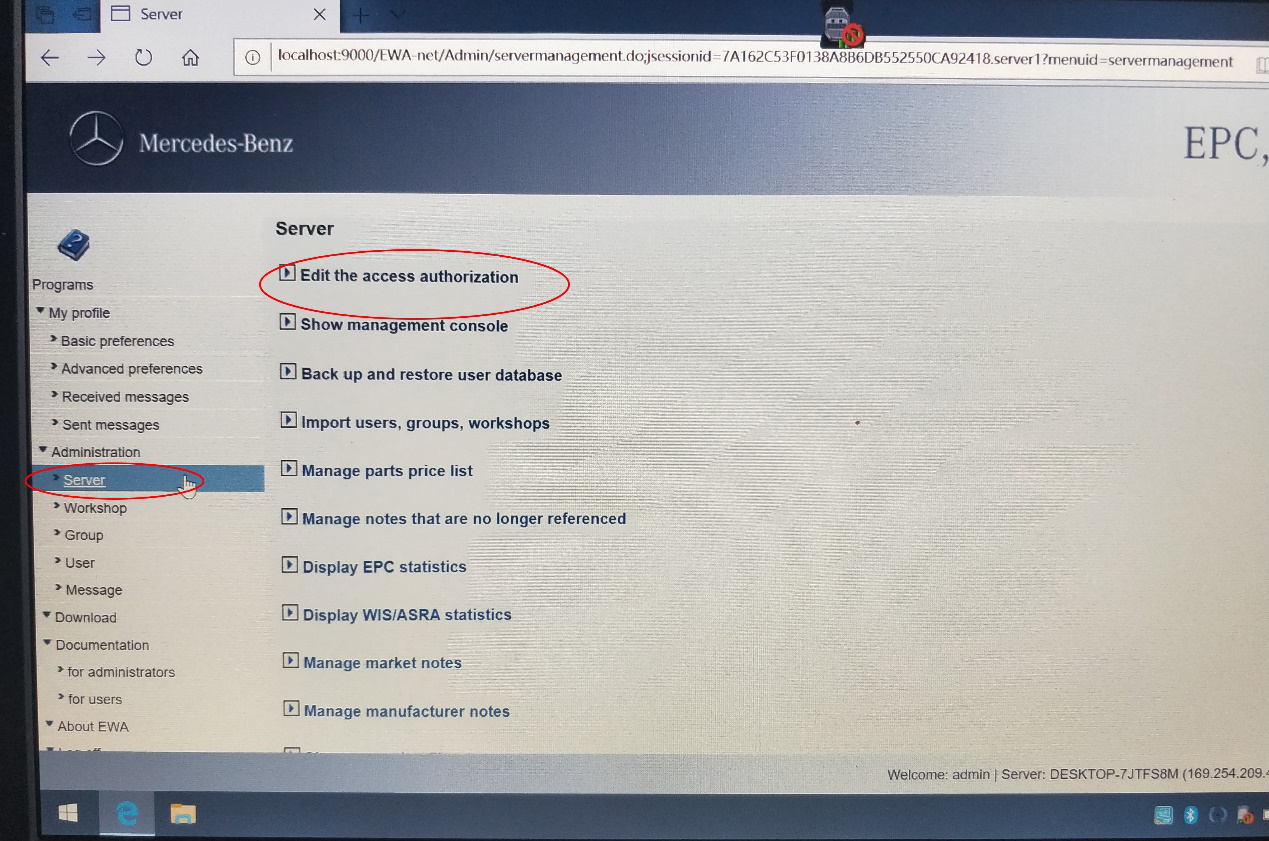
4.Copy the MAC aderess number

5.Back to Disk C
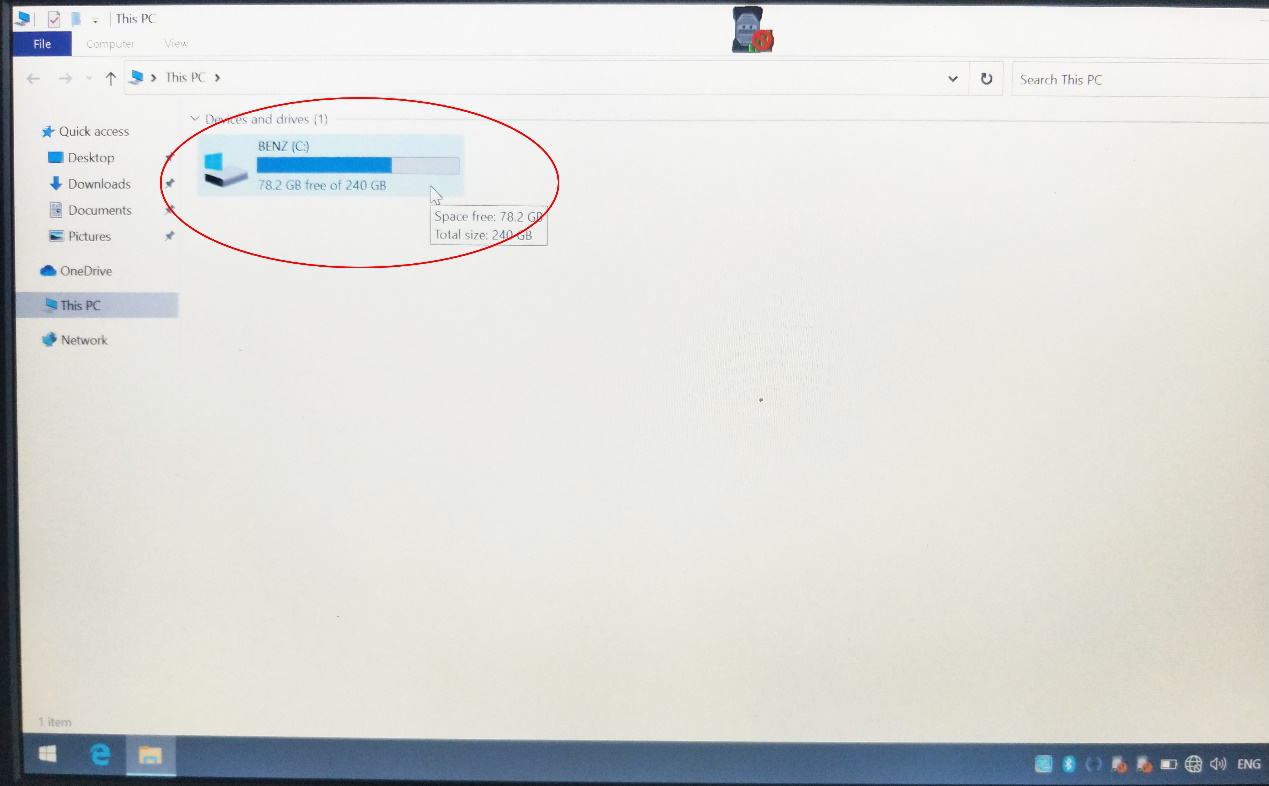
6.Open the WIS soft
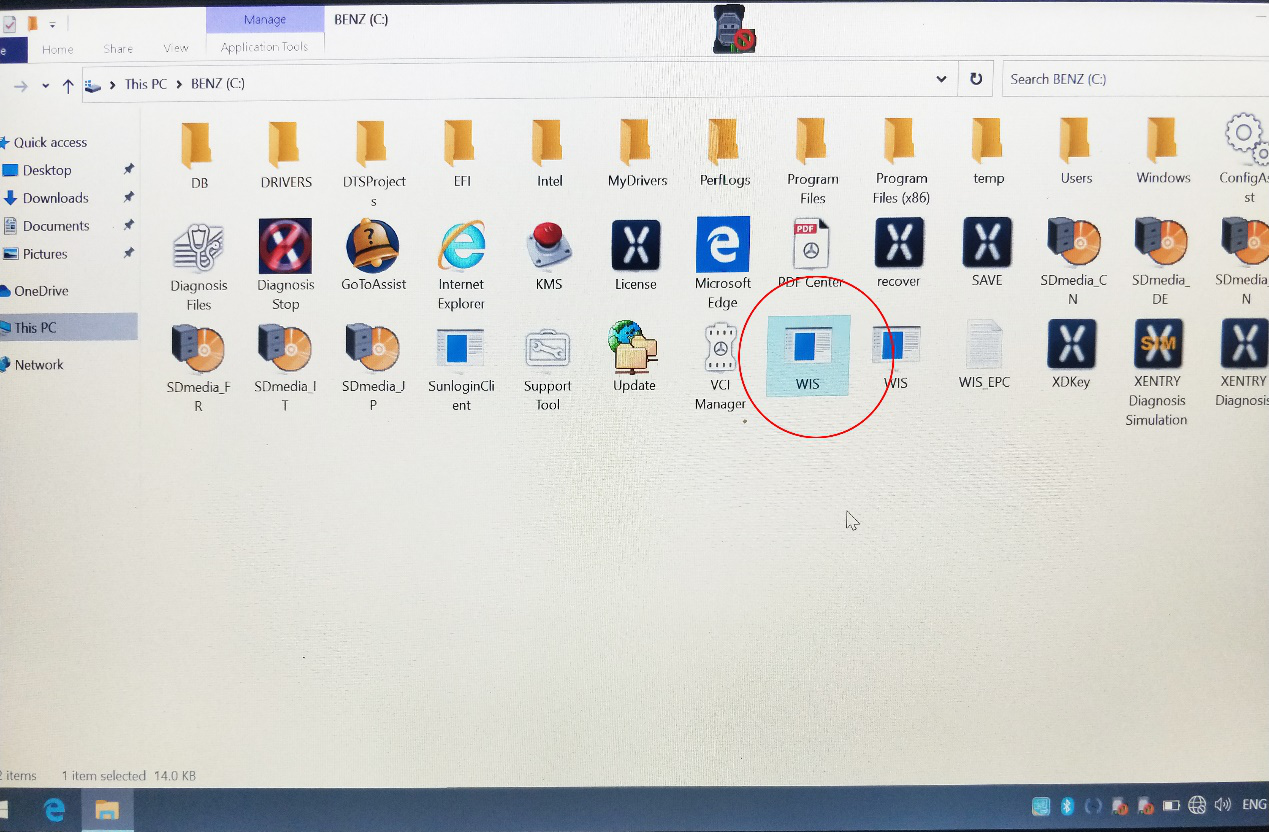
7.Enter ID and change year
Enter the MAC address you just copied,and input number 1, Modify current year to 2024 or later
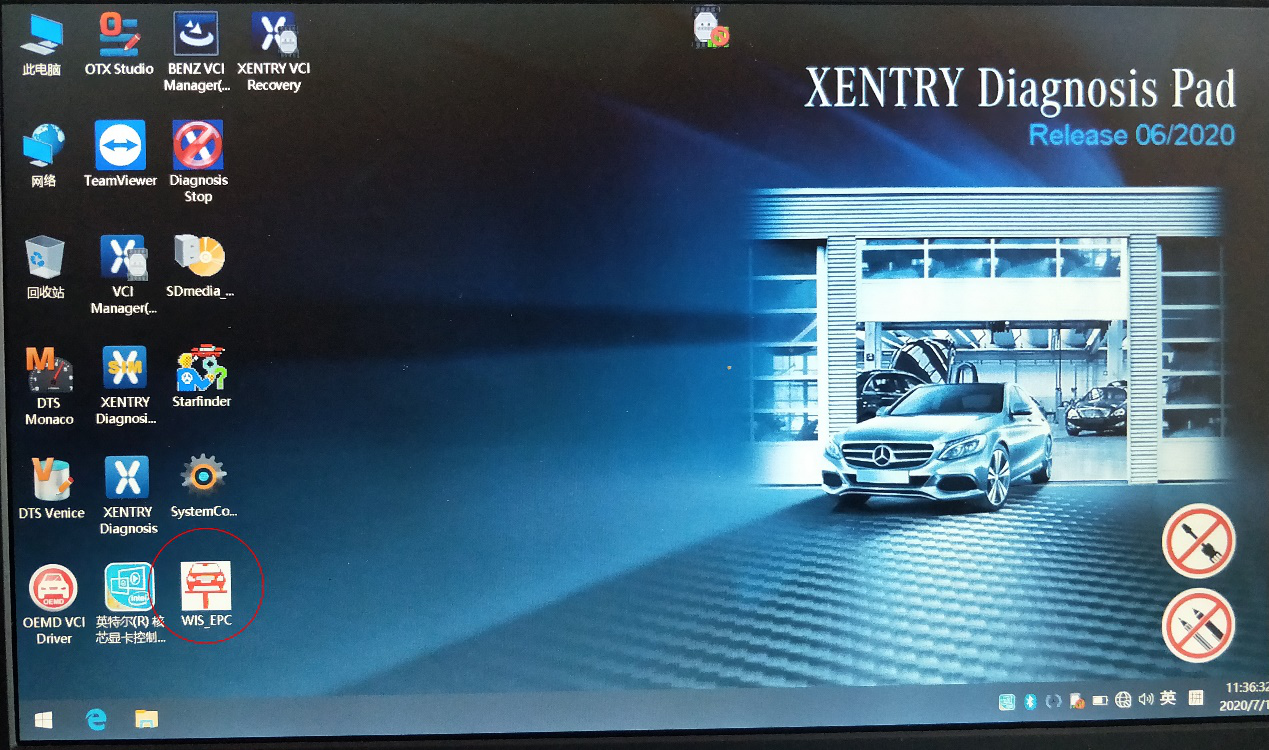
8.Click the generate buttom to get new activation code
9.Copy activation code
Here are two activation codes, which are copied separately
10.Enter the new activation code and save it
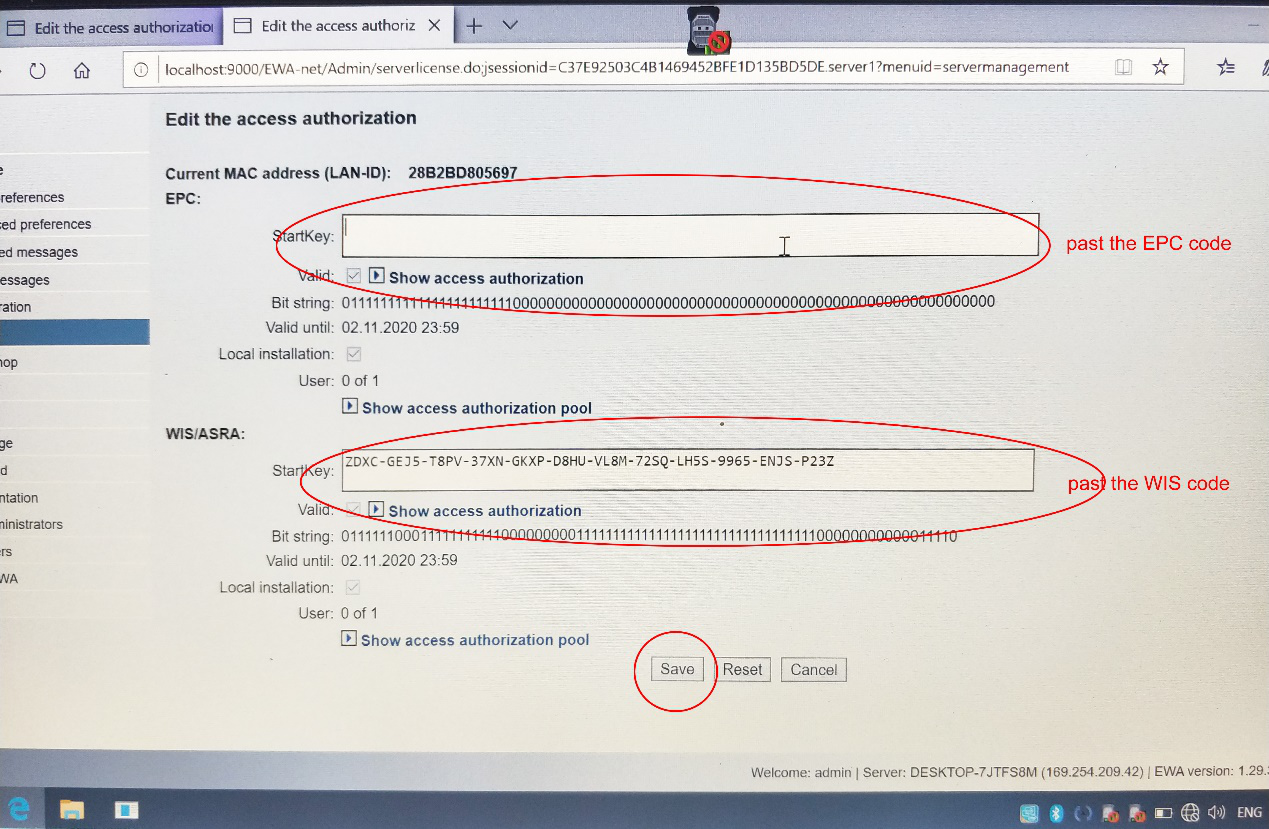
11. Check for new icons
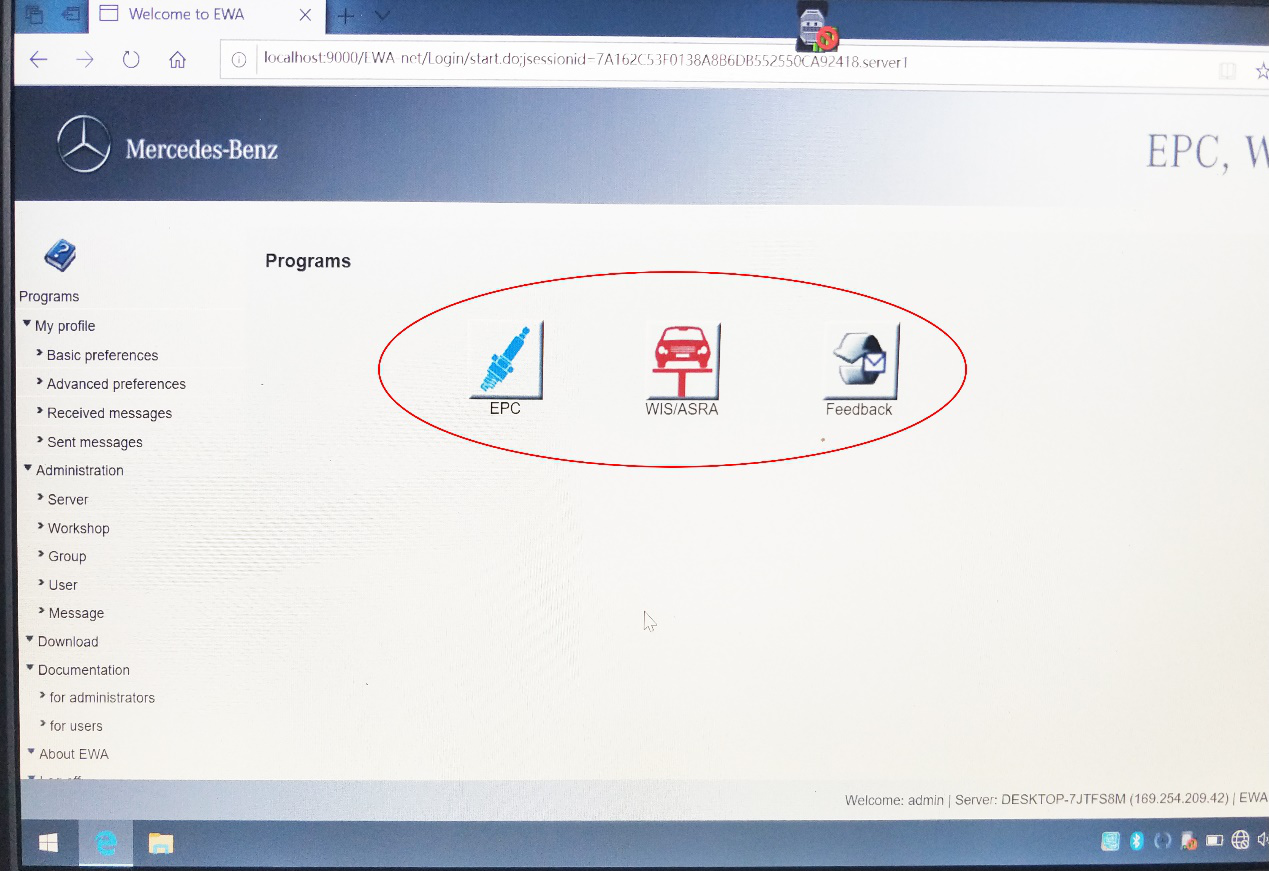
If you have questions, please send email to https://www.cnautotool.com/
Leave a Reply